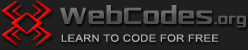Last updated on January 16th, 2024
What is Tor?
Tor is a web browser based on the Mozilla Firefox browser. In fact, Tor is a modified Firefox. The term “Tor” is short for “The Onion Router”. Tor routes Internet traffic via several points on a special network called the Tor network. In this way, Tor makes it difficult to trace user online activity. Therefore, Tor is considered to provide a high level of anonymity when browsing the web.
Tor official page is https://www.torproject.org/
Who created Tor, when and why?
The first version of the Tor network was launched in the early 2000s. The basic working principles of Tor were created several years before by mathematician Paul Syverson. The original idea for creating the Tor network was to protect and secure the online communications of US intelligence agencies. The Tor browser was created in the late 2000s by scientist Steven James Murdoch.
How is Tor similar to other browsers?
Any page on the Internet can be opened via the Tor browser, just as it can be opened via other browsers such as Chrome, Firefox, Opera and others.
What is the difference between Tor and other browsers?
There are two main differences between Tor and other browsers:
1. Unlike other browsers, in addition to regular websites, Tor can also open sites with an address ending in a dot-onion (.onion). These pages cannot be accessed via other browsers.
2. Unlike other browsers, Tor hides your IP address and your geographic location, so you can browse the internet anonymously.
Note: it should also be kept in mind that the Tor browser usually runs slower than other browsers.
What is a dot-onion (.onion) address?
This is a page address from the so-called Dark web. The letters that follow the dot in a domain name, such as .com, .net, .org, etc. are called Top Level Domains (TLD). A dot-onion is a similar domain, but it is called a special-use domain. It is designed especially for Tor network sites.
Why are some .onion addresses longer than others?
Until 2021 onion addresses version 2 (V2) were used. They were 16 characters long. Version 3 (V3) onion addresses were introduced to improve security. They are 56 characters long. V2 onion addresses are deprecated and are no longer valid. So if you see a short onion address, you probably won’t be able to open that page.
What is an IP address?
When you access the Internet, your computer, laptop or smartphone is assigned a unique number called an IP address. IP is short for Internet Protocol. An IP address is a block of numbers separated by periods. Each block can contain a number from 0 to 255 (for example 123.45.6.78). When a computer (or other device) connects to the Internet, it must be assigned an IP address, otherwise it cannot browse the Internet. The IP address can be the same all the time (static IP address) or it can be different every time you connect to the Internet (dynamic IP address). The IP address can be used to identify the geographic location of a computer or other device.
How does Tor hide IP address and geographic location?
When you surf via Tor, your internet traffic passes through various points that are located in different places around the world and are maintained by volunteers. These points are called servers or relays. In this way, you get another IP address and browse the Internet anonymously. Your ISP (Internet Service Provider) also has no ability to track your traffic. The only thing your provider can know is the very fact that you are using Tor. But no one will know what pages you visit. In addition, the Tor browser does not keep cookies and history of the pages you browse.
You can think of the points (servers) from the Tor network as a dressing rooms. Imagine that when you enter the dressing room, you are dressed in white clothes, without sunglasses and without a hat. When you leave the dressing room, you are dressed in black clothes, sunglasses and a hat, so no one can recognize you. When you browse the Tor browser, you visit not one, but three “dressing rooms”, one after another. However, “changing clothes” takes time. In this situation, as you understand, the Tor browser works slower than other browsers. So when browsing via Tor, be patient.
What is the default search engine in Tor browser?
The default search engine in the Tor browser is called DuckDuckGo. This search engine does not collect or store data about its users. Note that you cannot search dark web sites using the DuckDuckGo search engine. This means that you will not see dot-onion sites in the results. The search engine website is at the following address: https://duckduckgo.com
How to search for pages on the dark web?
It is normal to ask the question – if even the built-in Tor search engine DuckDuckGo cannot show dot-onion addresses, then how to search for pages on the dark web? The truth is, there is no good way to search the dark web. There is no “dark Google” for the dark web. Of course, there are several onion search engines, but we will not show their addresses here. These search engines may give you as a search result sites with illegal and dangerous content. If you still want to search the dark web, we might recommend the search engine Ahmia, created by Juha Nurmi from Finland (open the Tor browser and type ahmia.fi). This search engine somewhat filters the sites it shows in search results. Use it at your own risk.
What NOT to do on the dark web?
If you still decide to browse the dark web, do not open any suspicious sites, do not save or show any of your personal data, do not download any files, do not upload any files.
How to install Tor Browser?
1. Go to the page https://www.torproject.org/download/
2. Click the “Download for Windows” button (if you are using Windows OS).
3. Save the .exe file to your computer.
4. Double-click the .exe file and then follow the instructions.
Note: If you have difficulty downloading and installing Tor, please read the additional tutorial How to download and install the Tor browser?
When the installation is complete, the Tor browser icon will appear on your desktop. In addition to the browser icon, a folder called Tor Browser will also appear on the desktop. Double-click the Tor icon, then hit the Connect button. You are now connected to the Tor network and can surf anonymously.
The Tor icon looks like this:
![]()
Double click on the Tor icon and then hit the Connect button:

Wait to connect to the Tor network:

Now the Tor browser is ready to use:

How to uninstall Tor?
There is nothing to uninstall. Just delete the Tor Browser folder and the Tor icon from your desktop, then empty the Recycle Bin. That is all.
Is there a mobile version of Tor browser?
Warning: Yes, there is a mobile version of Tor Browser for Android, but the dot-onion addresses are not supported by the mobile version. Also there are another features which are not available in Tor for Android. For higher level of security it is recommended to use the desktop version of Tor browser.
If you need more detailed information, read the Tor Browser User Manual: https://tb-manual.torproject.org/