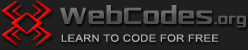Last updated on January 17th, 2024
Go to the main tutorial What is XAMPP and how to use it?
How to download XAMPP?
1. Open the official XAMPP website https://www.apachefriends.org/ and click the Download XAMPP for Windows button.

2. If the XAMPP download does not start automatically, click the download link.

3. Click the green Download Latest Version button.

4. Save the XAMPP .exe file to your computer.

How to install XAMPP?
1. Double click on the XAMPP .exe file to start the installation and then click Next.

2. Choose software to install with XAMPP (Apache, PHP, MySQL, phpMyadmin) and click Next.

3. Choose where to install XAMPP and click Next.

4. Choose your language for XAMPP Control Panel and click Next.

5. XAMPP is ready to install, click Next.

6. Wait for XAMPP to install.

7. Click Finish to complete the installation and launch the XAMPP Control Panel.

8. Click the Start button to start the Apache server.

9. Click the Stop button to stop the Apache server.

Go to the main tutorial What is XAMPP and how to use it?